ExplorerPatcher is an open source app for improving your Windows 11 user experience. Microsoft's operating system got rid of some features present on Windows 10, but now, thanks to this program, you have the option to recover many of them. After installing this program, the file explorer will restart and stay open. To access the settings, right-click on the taskbar and go to "Properties."
Customize the taskbar
With ExplorerPatcher, you can choose between three styles: Windows 11, Windows 10, and Windows 10 with ExplorerPatcher's modifications. You can change the style, change the icons in the notification area, disable buttons such as search or widgets, and prevent the programs you have open from being combined under one icon or not displaying text to the right.
Restore the classic start menu
If you prefer the Windows 10 start menu, ExplorerPatcher automatically restores it after installation. You can configure the menu to show all apps by default, remove the recommended apps section, or align it to the left. You can also choose how the list of apps is displayed.
Customize the file explorer
ExplorerPatcher offers you the ability to disable the modern Windows 11 context menus, returning instead to the classic Windows 10 design. In addition, you can restore the file explorer's search box from Windows 10 or disable Windows search altogether. If you're bothered by the line spacing used in the Windows 11 file explorer, you can switch back to the classic design, which is much more compact.
Configure the system tray and notification area
ExplorerPatcher gives you more control over the items displayed in the system tray and notification area. You can enable or disable modules such as weather, network icons, action center, and more. This way, you can keep the system tray organized by displaying only the items you deem necessary.
Download ExplorerPatcher on Windows to restore the interface and design elements used on Windows 10.

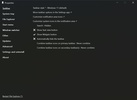
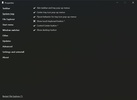
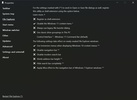
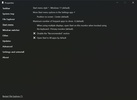
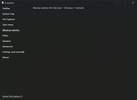
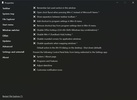
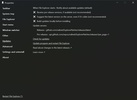
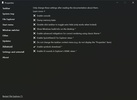
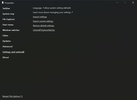
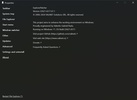


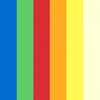







Comments
There are no opinions about ExplorerPatcher yet. Be the first! Comment